A better way to use Sonarworks / SoundID and other monitoring tools
- tomsnellrecording

- May 20, 2021
- 2 min read
Updated: May 21, 2021
That mix is sounding incredible and you've finally managed to get your snare drum to stop sounding like a broken biscuit tin. So you click bounce...
...and just as your mix has almost finished exporting you realise... "F*ck! I forgot to disable Sonarworks" and suddenly your room correction has been applied to your mix and your biscuit tin snare now has a 10dB boost at 100Hz. Hey at least this time you caught it before sending it to the client!
The number of times I've been caught out by forgetting to Sonarworks has really crippled my workflow, so I've spent time fine tuning the perfect workflow that even allows me to switch between my headphones and my monitors, both with the correct calibration applied and without having to touch the plugin.
The solution is all about routing and using an auxiliary track as 2Buss/Mixbuss

Heres how it works:
The entire mix, be it individual audio tracks or track busses are routed to the '2Buss' auxiliary track
The output of the '2Buss' is routed to a 'Speakers' Master Fader, which in turn is routed to the monitor out on the interface. Sonarworks sits on this channel with the room profile enabled
Two sends also exist on the 2Buss
The first send is routed to another Master Fader called 'Headphones' which in turn is routed to the headphone output on the interface. Sonarworks sits on this channel with the headphone profile enabled
The second send routes to a non-existent bus called 'Mixdown'
When bouncing a project, 'Mixdown' is selected as the source, which bypasses any monitoring plugins
When swapping between speakers and headphones is easy, all I do is mute my monitor output on my interface and turn up the headphone knob. Alternatively you can also just mute and unmute the Master Faders themselves to select your output but personally I wasn't a fan of workflow.
Save as a template
Got reference tracks? No problem, simply route those using sends to both of your Master Faders bypassing all of your mix buss processing.
Here's what it looks like in Pro Tools but pretty much any DAW is capable or this workflow
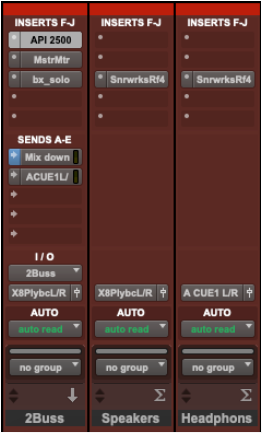
FAQ
Q. "This seems like a really convoluted workflow"
A. Well this has been working for me for a long time. I hate opening and closing Sonarworks to change the profile settings and then still having to mute my monitors. This bypasses all of the messing about in software
Q. "Why not just use Sonarworks as your output device"
A. Yes, this would fix most of these issues but at the expense of losing all your IO and increasing latency. I've also had far less CPU overloads when using my interfaces drivers.






I was here because of the latency, and now it's gone. Thank you, you are a hero